If you are working on recording, editing, or composing a new song, you will need the FL Studio keyboard shortcuts.
FL Studio can be used in recording, editing, and production, as well as for recording and composing songs by professionals as well as for professionals. Creating a music album in FL Studio is also a long process that can get complex and take time.
It’s fortunately easy to learn the FL Studio keyboard shortcuts and the tools you need to use them to the maximum. This article contains all the keystrokes required to create a more effortless FL Studio user experience.
FL Studio is among the most popular digital audio workstations (DAWs). Music producers, beatmakers, and DJs widely use it.
As an FL Studio user, you must know that keyboard shortcuts can save time and improve your workflow.
This blog post will discuss 20 of the most effective and useful key commands for FL Studio. We will provide the commands for both macOS and Windows operating systems.
FL Studio Keyboard Shortcuts
1. Play/Pause
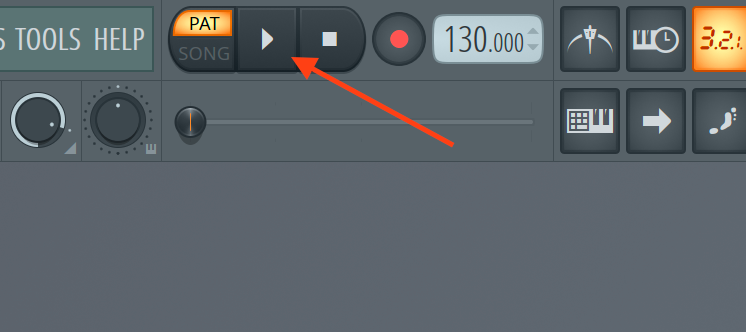
The Play/Pause command is one of the most basic commands in any DAW. It is used to start and stop playback.
The Play/Pause command is assigned to the Spacebar key in FL Studio.
You can press the Spacebar key to start and stop playback.
Windows: Spacebar
macOS: Spacebar
2. Record
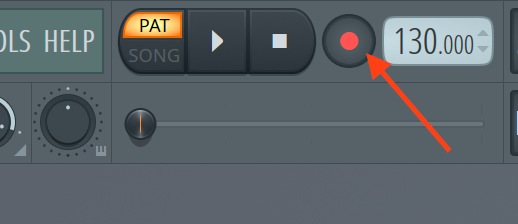
The Record command is used to start and stop recording.
In FL Studio, the Record command is assigned to the F9 key.
You can press the F9 key to start and stop recording.
Windows: F9
macOS: F9
3. Metronome
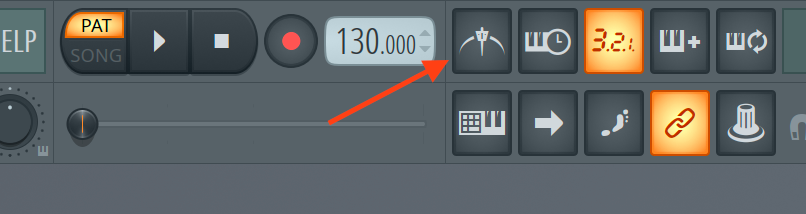
The Metronome command is used to turn on and off the metronome.
The metronome is a tool that keeps track of the tempo while recording or playing.
In FL Studio, the Metronome command is assigned to the F10 key.
You can press the F10 key to turn on and off the metronome.
Windows: F10
macOS: F10
4. Quantize
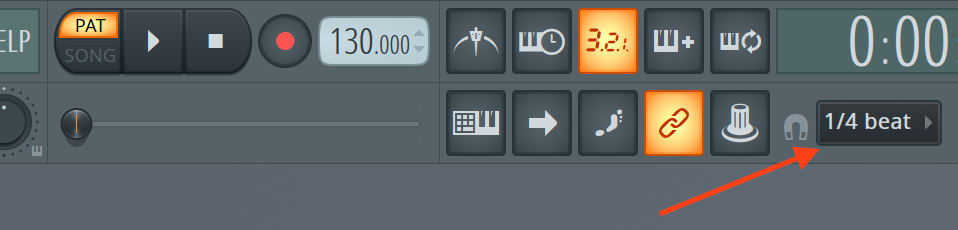
The Quantize command is used to snap MIDI notes to the grid.
This can help correct timing errors and make your recordings more precise.
In FL Studio, the Quantize command is assigned to the Alt+Q key combination.
Windows: Alt+Q
macOS: Option+Q
5. Cut
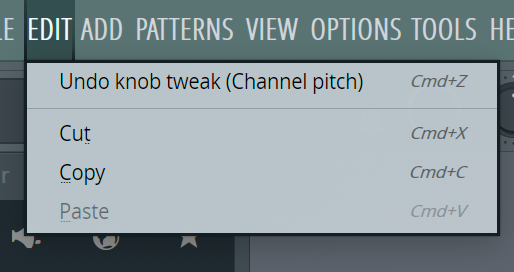
The Cut command removes a selection from the song mode, the playlist, or the piano roll.
The Cut command is assigned to the Ctrl+X key combination.
Windows: Ctrl+X
macOS: Command+X
6. Copy
The Copy command is used to copy a selection from the playlist or the piano roll.
The Copy command is assigned to the Ctrl+C key combination.
Windows: Ctrl+C
macOS: Command+C
7. Paste
The Paste command is used to paste a selection from the clipboard into the playlist or the piano roll.
The Paste command is assigned to the Ctrl+V key combination.
Windows: Ctrl+V
macOS: Command+V
8. Undo
The Undo command is used to undo the previous action.
The Undo command is assigned to the Ctrl+Z key combination.
Windows: Ctrl+Z
macOS: Command+Z
9. Redo
The Redo command is used to redo the previous action that was undone.
The Redo command is assigned to the Ctrl+Y key combination.
Windows: Ctrl+Y
macOS: Command+Shift+Z
10. Save
The Save command is used to save your project.
The Save command is assigned to the Ctrl+S key combination.
This is one of the most important FL Studio shortcuts.
Windows: Ctrl+S
macOS: Command+S
11. Open
The Open command is used to open an existing project.
The Open command is assigned to the Ctrl+O key combination.
Windows: Ctrl+O
macOS: Command+O
12. Close
The Close command is used to close the current project.
The Close command is assigned to the Ctrl+F4 key combination.
Windows: Ctrl+F4
macOS: Command+W
13. Mixer
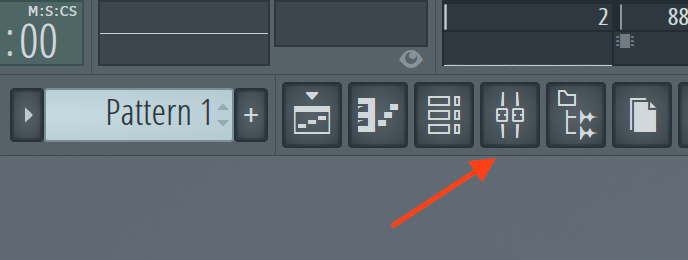
The Mixer command is used to open the Mixer window.
The Mixer window is where you can adjust the levels and effects of individual tracks. In FL Studio, the Mixer command is assigned to the F9 key.
Windows: F9
macOS: F9
14. Piano Roll
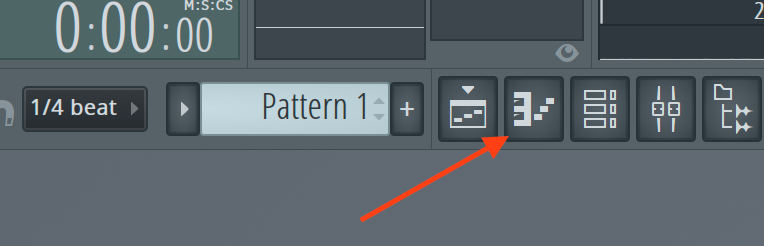
This command is used to open the Piano Roll window. That’s the window where you can edit MIDI notes. The command is assigned to the F7 key in FL Studio.
Windows: F7
macOS: F7
15. Playlist
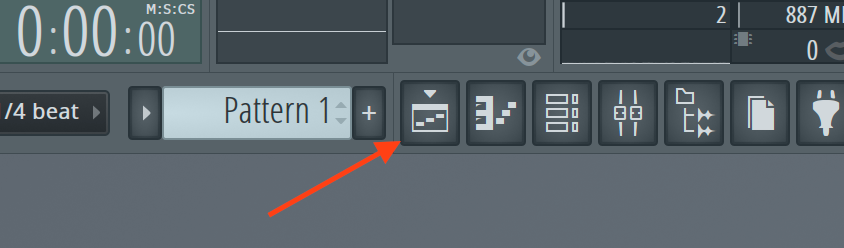
The Playlist command is used to open the Playlist window.
In the Playlist window, you arrange your tracks and create your song structure.
In FL Studio, the Playlist command is assigned to the F5 key.
Windows: F5
macOS: F5
16. Pattern Selector
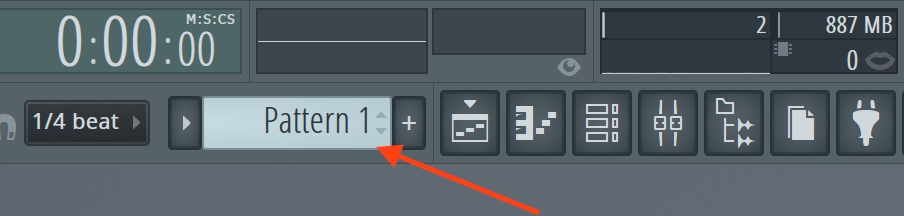
The Pattern Selector command is used to select a pattern. A pattern is a musical phrase or sequence of MIDI notes.
The Pattern Selector command is assigned to the Ctrl+T key combination in FL Studio.
Windows: Ctrl+T
macOS: Command+T
17. Mixer Track Selector
The Mixer Track Selector command is used to select a selected mixer track.
The Mixer Track Selector command is assigned to the Ctrl+Alt+T key combination.
Windows: Ctrl+Alt+T
macOS: Command+Option+T
18. Snap to Grid
The Snap to Grid command snaps MIDI notes to the grid.
This can help correct timing errors and make your recordings more precise.
The Snap to Grid command is assigned to the S key.
Windows: S
macOS: S
19. Slice
The Slice command is used to slice a sample into smaller sections.
The Slice command is assigned to the Ctrl+Alt+Z key combination.
Windows: Ctrl+Alt+Z
macOS: Command+Option+Z
20. Mixer Track Solo/Mute
The Mixer Track Solo/Mute command is used to solo or mute a mixer track.
The Mixer Track Solo/Mute command in FL Studio is assigned to the Ctrl+Alt+S key combination.
Windows: Ctrl+Alt+S
macOS: Command+Option+S
To use the typing keyboard, you don’t have to use any key commands for that.
Check this page to see a full list of Key Commands for FL Studio.
5 Most Effective Piano Roll Shortcuts
1. Alt + Up/Down Arrows: Transpose notes
If you want to quickly transpose a note or a group of notes up or down, you can use the Alt + Up/Down Arrows command.
Select the note(s) you want to transpose and use this key command to move them up or down by a semitone.
2. Alt + Left/Right Arrows: Move notes
To move a note or a group of notes horizontally, select them and use the Alt + Left/Right Arrows command. This is useful for adjusting the timing of notes.
3. Ctrl + L: Link notes
The Link notes a command is a useful tool for creating a melody quickly. Select the notes you want to link and press Ctrl + L on your keyboard. This will create a new note with the combined length of the selected notes.
4. Ctrl + Alt + L: Legato
The Legato command is great for creating smooth transitions between notes. Select the notes you want to apply legato and press Ctrl + Alt + L on your keyboard. This will extend the length of the first note and overlap it with the next note.
5. Alt + Click: Add note
Hold down the Alt key to add a note quickly and click on the desired location. This will create a new note with the default length and velocity settings.
How to Use the Tools in FL Studio
FL Studio is an incredibly powerful digital audio workstation with various features and tools to help you create professional-grade music.
In this blog post, we’ll be discussing some of the most commonly used tools and FL Studio keyboard shortcuts, including:
1. Paint Tool
The Paint tool is perfect for creating melodies and chords quickly and easily.
Select it from the toolbar or press the ‘B’ key on your keyboard to use it.
Then, click on the piano roll to place MIDI notes wherever you want them.
You can adjust the length and pitch of each note by dragging its edges.
2. Slice Tool
The Slice tool is perfect for creating loops and adding variation to your beats.
Select it from the toolbar or press the ‘S’ key on your keyboard to use it.
Then, click and drag across the audio sample to slice it into smaller sections.
You can adjust the timing and placement of each slice to create unique rhythms.
3. Draw Tool
The Draw tool is perfect for fine-tuning melodies and adjusting your compositions.
Select it from the toolbar or press the ‘D’ key on your keyboard to use it.
Then, click and drag on an existing MIDI note to adjust its pitch, length, or velocity.
4. Delete Tool
The Delete tool is perfect for cleaning up your compositions and removing unwanted elements.
Select it from the toolbar or press the ‘Delete’ key on your keyboard to use it.
Then, click on the MIDI note or audio clip you want to remove.
5. Mute Tool
The Mute tool is perfect for muting specific elements of your composition or silencing unwanted audio.
Select it from the toolbar or press the ‘M’ key on your keyboard to use it. Then, click on the audio clip or mixer track you want to mute or unmute.
6. Select Tool
The Select tool is perfect for arranging your compositions and creating flow.
Select it from the toolbar or press the ‘S’ key on your keyboard to use it. Then, click and drag on a MIDI note or audio clip to move it around on the piano roll.
Other Tools
Many other tools in FL Studio are worth knowing about.
These include the Zoom tool, used to zoom in and out of your project, and the Pencil tool, used to draw in MIDI notes or automation data.
There is also the Velocity tool, used to adjust the velocity of MIDI notes, and the Quantize tool, used to snap MIDI notes to the grid.
Some other tools worth mentioning are Slip Edit Tool and Playback Tool.
Channel Rack – Most used Key Commands
1. Ctrl + C: Copy
Copying channels is a common task when working with the channel rack. Select a channel and press Ctrl + C on your keyboard to copy a channel.
2. Ctrl + V: Paste
Once you’ve copied a channel, you can paste it into a new location in the channel rack by pressing Ctrl + V on your keyboard.
3. Ctrl + X: Cut
If you want to remove a channel, you can use the Cut command. Select a channel in the channel rack and press Ctrl + X on your keyboard to cut a track.
4. Ctrl + Z: Undo
Mistakes happen, and that’s why the Undo command is so important. If you’ve made a mistake, press Ctrl + Z on your keyboard to undo the last action.
5. Ctrl + Shift + A: Select All
When you want to work with multiple channels simultaneously, use the Select All command. Press Ctrl + Shift + A on your keyboard to select all channels.
Using these key commands, you can streamline your workflow and work more efficiently in the channel rack in FL Studio.
New to music production? 🧑💻
You can find our complete 30-hour-long FL Studio course, where you will see how to use FL Studio and different FL Studio shortcuts, here.
In conclusion, FL Studio shortcuts can make a huge difference in your workflow when using FL Studio instead of using the mouse pointer to search for an fl studio shortcut, playlist shortcuts, or any mixer shortcuts, for instance.







