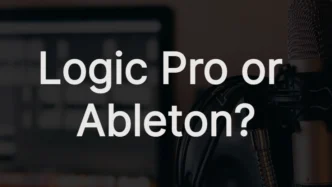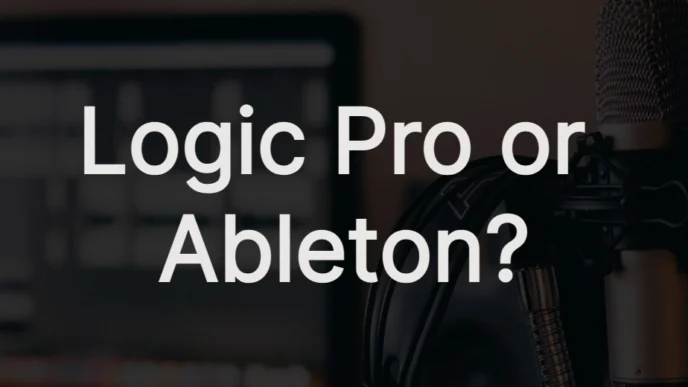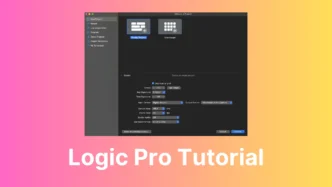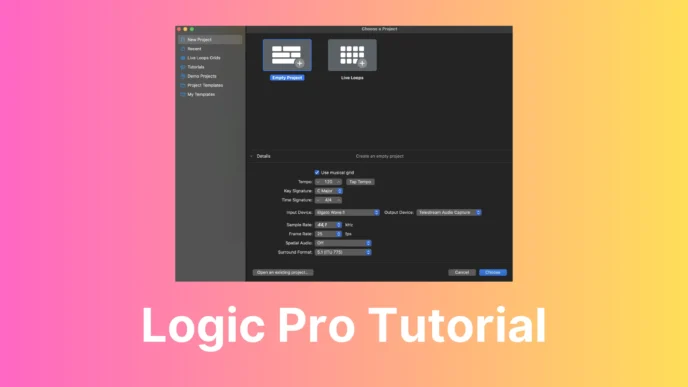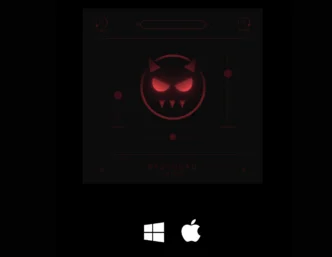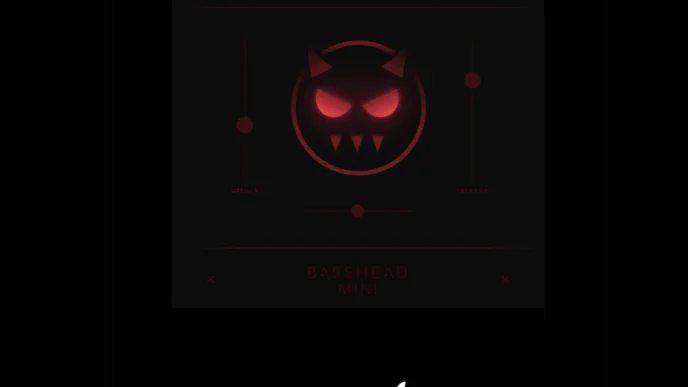If you’re a music enthusiast or a professional in the music industry, you’re likely familiar with Logic Pro, Apple’s renowned digital audio workstation (DAW) software, and in this post, I will show you how to use Logic Pro on Windows.
Historically exclusive to Mac users, Logic Pro has been a staple for music production, offering a plethora of features and tools for creating, editing, and producing music.
But what if you’re a Windows user and still want to harness the power of Logic Pro on Windows?
In this blog post, we’ll explore the possibility of using Logic Pro on a Windows system and the tools that can make this a reality.
Understanding Logic Pro and Its Mac Exclusivity
Logic Pro, developed by Apple, has been a go-to choice for many musicians, producers, and audio engineers.
With its intuitive interface, robust set of virtual instruments, and powerful recording and editing capabilities, it has set a standard in the world of music production.
However, Logic Pro has traditionally been exclusive to Mac OS, leaving Windows users in a bit of a conundrum.
Overcoming the Mac-Only Barrier
Fortunately, there are ways to bridge the gap between Logic Pro’s Mac exclusivity and the Windows operating system.
The key lies in leveraging emulation and virtualization tools that allow Logic Pro to run on Windows.
While it might not be as straightforward as installing the software on a Mac, it’s certainly a feasible option for Windows users who are passionate about using Logic Pro.

Emulation Tools for Logic Pro on Windows.
- VMware Workstation: VMware Workstation is a virtualization application that allows you to run macOS alongside Windows on your PC. It provides a virtual environment for Mac applications to run smoothly.
- VirtualBox (FREEWARE): VirtualBox is a free and open-source virtualization tool that can run macOS in a virtual machine on a Windows system. It requires additional configuration and may not offer the same performance as commercial solutions.
- Hackintosh: While not an application per se, Hackintosh is a term used for creating a non-Apple computer that runs macOS. This involves a bit more technical expertise and compatibility checking but can provide a native macOS experience on Windows hardware. This method is not recommended since it’s not legal to use.
Step-by-Step Guide to Running Logic Pro on Windows
Now that we’ve introduced the tools that can make Logic Pro on Windows a reality, let’s walk through a step-by-step guide to help you set it up:
- Download and Install One of the Apps: Begin by downloading and installing one of the apps above on your Windows machine. VirtualBox is recommended for its user-friendly interface. If VirtualBox is used, check this link for a one-click solution.
- Configure and install MacOS: Once installed, configure the emulation tool to create a Mac-like environment on your Windows system. This step is crucial for ensuring compatibility and smooth performance. You need to download a copy of MacOS. With VirtualBox, there’s a step-by-step guide on how to install the MacOS DMG file.
- Install Logic Pro: With your emulation set up, proceed to install Logic Pro as you would on a Mac. Follow the installation prompts and allow the process to be completed.
- Test and Troubleshoot: After installation, test Logic Pro to ensure that it runs smoothly. Be prepared to troubleshoot any issues, as the emulation process may not be perfect.
Limitations and Considerations
While the prospect of running Logic Pro on Windows is exciting, it’s essential to acknowledge the limitations and considerations:
- Performance: Emulation tools may not offer the same level of performance as running Logic Pro on a native Mac system. Resource-intensive projects may experience slower processing speeds.
- Compatibility: Not all versions of Logic Pro may work seamlessly with emulation tools. It’s advisable to check compatibility lists and user forums for the best results.
- Updates: Regular updates to Logic Pro may affect its compatibility with emulation tools. Stay informed about updates and be cautious before upgrading to the latest version.
Conclusion:
In conclusion, the dream of using Logic Pro on a Windows system is within reach, thanks to emulation and virtualization tools like Wine and CrossOver.
By following a systematic approach, Windows users can tap into the power of Logic Pro and experience its innovative features for music production.
While it may not be a perfect solution, it opens up new possibilities for musicians and producers who prefer the Windows environment.
So, go ahead, master Logic Pro on your Windows system, and let your creativity soar.