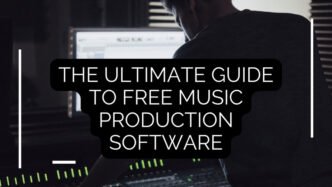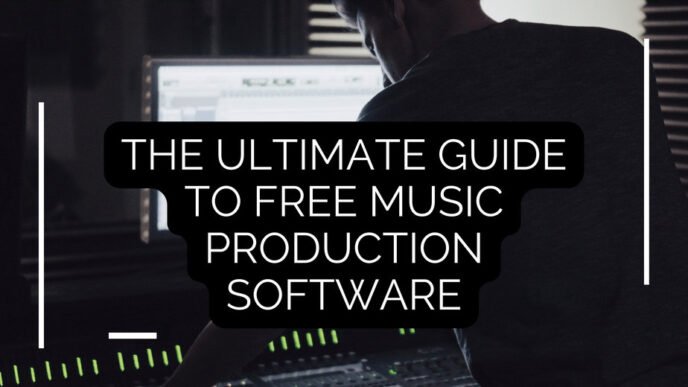Logic Pro is one of the most powerful and versatile digital audio workstations (DAWs) available today, offering a range of tools and features that allow music producers to create professional-quality tracks. Whether you’re a seasoned producer or just starting, understanding how to create and open projects in Logic Pro is essential to setting up your workflow.
In this guide, we’ll walk you through the process of How to Create and Open a Project in Logic Pro, ensuring that you have a solid foundation for your music production journey. Along the way, we’ll refer to resources such as the Producer Hub, a platform where you can access helpful tools, templates, and expert tips to enhance your workflow.
If you want to learn more about Logic Pro – please refer to our video course here.
Table of Contents
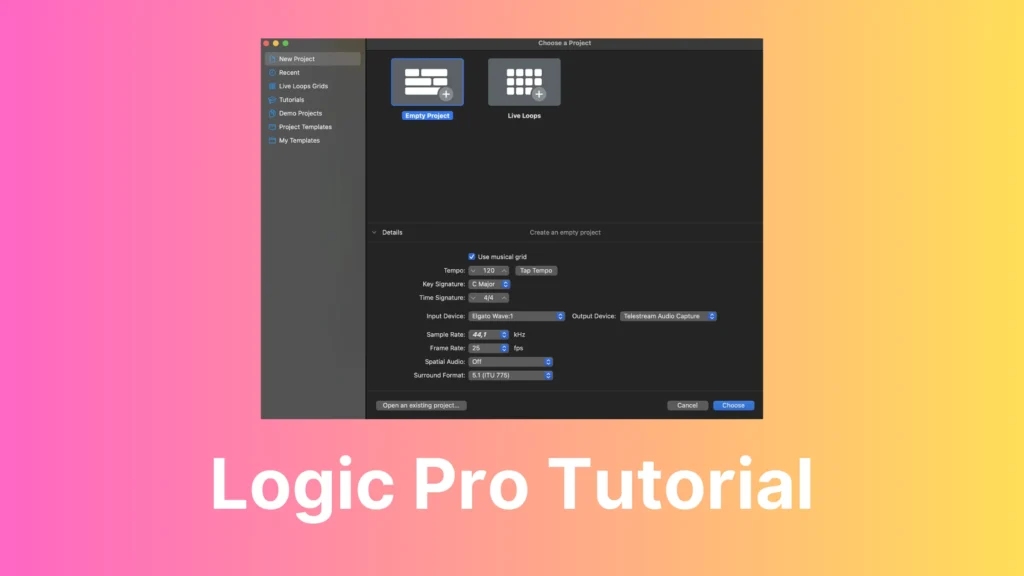
What Is a Project in Logic Pro?
Before diving into how to create or open a project, it’s important to understand what a project is in Logic Pro. A project is essentially the document where all your music-making activities take place. It contains recordings, loops, samples, MIDI files, and all the changes you make to these elements throughout the production process. You can organize your project by adding tracks for recordings, loops, and other media files.
Whether you’re working on a single track or a complex arrangement, everything you create within Logic Pro is stored in the project. In this post, we’re going to show you How to Create and Open a Project in Logic Pro.
Projects can either save media files within them or reference media files that are located elsewhere on your system. This gives you flexibility in how you manage your resources. Projects also serve as the home for all your edits, automation, effects, and mixes, making them the heart of your creative process.
Getting Started: Creating a New Project in Logic Pro
When you first launch Logic Pro, the first thing you’ll need to do is create a new project. Follow these steps to get started:
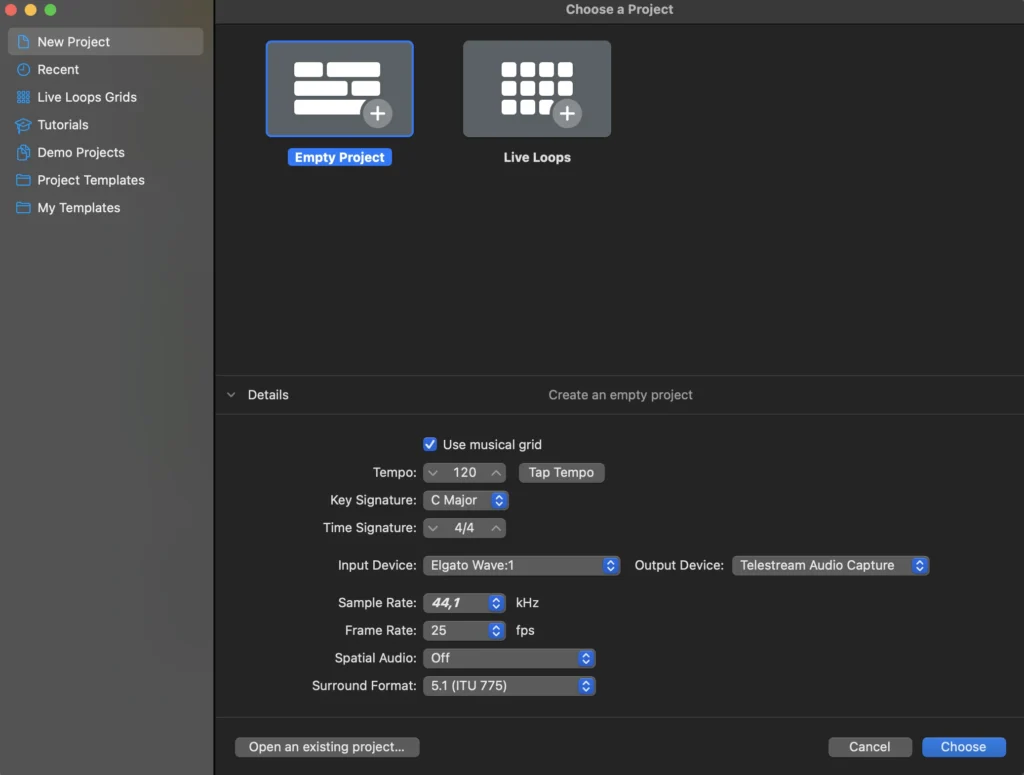
1. Launch Logic Pro: Open Logic Pro on your Mac.
2. Create a New Project: Choose File > New from the menu. This will open the Project Chooser window, which is where you can select how you’d like to start your project.
3. Choose a Template: In the Project Chooser, you’ll see different options on the left-hand side. If you’re just starting out, you can select from various Project Templates. These templates are pre-configured setups designed for specific genres or workflows. For example, there are templates for recording vocals, electronic music production, or film scoring. To select a template, simply click on it and then double-click to open it. This is an excellent option if you’re looking to streamline your workflow.
4. Create Your Own Template: If you have a specific setup you prefer to work with, you can create your own templates. You can save your project as a template and access it later in the Project Chooser by selecting your custom template.
By using templates, you can save time and avoid repetitive tasks, allowing you to focus on the creative aspects of your music production. If you want to explore more advanced techniques or experiment with different project types, the Producer Hub offers additional resources, including custom templates, sound libraries, and tutorials to help you fine-tune your setup.
Exploring Tutorial Projects – How to Create and Open a Project in Logic Pro
For beginners, Logic Pro also provides tutorial projects that allow you to learn how to use specific features hands-on. These tutorials cover topics like the Live Loops feature, the Quick Sampler, and the Step Sequencer. You can find these tutorial projects in the Project Chooser as well. Here’s how to open them:
1. In the Project Chooser, click on the Tutorials tab on the left.
2. Browse through the list of available tutorial projects.
3. Double-click on a tutorial project to open it. These projects come with step-by-step instructions, helping you understand how to use different features of Logic Pro effectively.
If you’re looking for a deeper dive into any of these topics, you can also explore the Producer Hub, which offers detailed video courses, guides, and expert advice on how to master specific features within Logic Pro.
Opening an Existing Project
At some point in your production journey, you’ll need to open an existing project to continue working on it. Whether you’re revisiting a song you started a while ago or collaborating with others, here’s how you can open a project:
1. Choose File > Open: In the Logic Pro menu, select File > Open.
2. Browse to the Project Location: Navigate to the folder where your existing project is stored. Select the project file and click Open to load it into Logic Pro.
If you have multiple versions or iterations of a project, it’s important to keep your files organized so you can easily find and access them. The Producer Hub offers organizational tips and workflows to help you keep track of your music production projects.
Demo Projects: Experiment and Learn
If you’re new to Logic Pro or want to experiment with different styles and production techniques, demo projects can be an invaluable resource. These demo projects provide you with fully-fledged tracks that you can analyze and learn from. To open a demo project:
1. Choose File > New: Open the Project Chooser window.
2. Click on Demo Projects: In the Project Chooser, select the Demo Projects tab on the left.
3. Browse Through Demo Projects: Double-click on a demo project to open it. You can use these demo projects to explore the arrangement, effects, and techniques used by professional producers.
These demo projects are not only useful for learning but also for experimentation. You can tweak the arrangements, replace sounds, and experiment with different effects to see how changes impact the overall track. The Producer Hub also features a variety of demo projects and practice materials to help you learn at your own pace.
Saving Your Project
As you work on your project, it’s crucial to save your progress regularly to avoid losing any work. Logic Pro makes this simple:
1. Choose File > Save: In the menu, select File > Save or press Command-S on your keyboard to save your project.
2. Choose a Location: If this is your first time saving the project, choose a location on your hard drive where you want to store it. You can also organize your projects into folders for easy access.
Logic Pro automatically saves your project file with the extension .logicx, which is the default format for Logic Pro projects. You can create backup copies of your project as well to ensure you have redundancies in case of any unforeseen issues.
Referencing Media Files vs. Saving Them in the Project
One of the key decisions you’ll need to make when working with media files in Logic Pro is whether to save them inside the project or reference them from their original location. Here’s a breakdown of both options:
• Saving Media Files in the Project: This embeds the media files directly within the project file. It’s convenient if you want to ensure that all files are included in the project and won’t get lost if the files are moved or deleted. However, this can result in larger project file sizes.
• Referencing Media Files: This option keeps the media files in their original location, which can save disk space. However, you need to ensure that the files remain in the same location, or Logic Pro won’t be able to find them when you open the project later.
Both options have their pros and cons, so it’s important to choose the one that best suits your workflow. The Producer Hub offers tips on managing media files and organizing your project for efficiency.
Conclusion
Creating and opening projects in Logic Pro is the first step in your music production journey, and understanding how to navigate this process will set you up for success. Whether you’re starting from scratch with a blank slate, using a template, or opening an existing project, Logic Pro offers the tools you need to create high-quality music. By exploring tutorial projects, demo projects, and utilizing resources like the Producer Hub, you can continually improve your skills and workflow and this is what this how to create and open a project in Logic Pro blog post showed.
Remember to save your projects regularly and consider how you manage your media files for the best results. Logic Pro is a powerful DAW with endless possibilities, and mastering the basics of creating and opening projects is your key to unlocking its full potential. Whether you’re working on your own or collaborating with others, these foundational steps will help you stay organized and focused on the music-making process.
If you’re looking for more in-depth guides, templates, and expert advice, the Producer Hub is an excellent place to find additional resources to elevate your music production game. Happy producing!